How to download applications on iPhone without an Apple ID is a question that many users are interested in, especially those who do not have an account.
You are in need of downloading applications to your iPhone but do not want to use your Apple ID, or simply authenticating each time you download an app makes you feel annoying and time-consuming. At this time, how to download applications on iPhone without Apple ID will be the most useful solution. However, not everyone knows how to perform this trick.
The article below will tell you 3 simple ways to download applications and games on iPhone without needing an Apple ID right away.
Benefits of downloading applications on iPhone without using Apple ID
Every time you download any application or game on the App Store, users will be asked to authenticate in two different ways, using Touch ID/Face ID or entering the Apple ID password.
This is a feature to ensure security for iOS users, but it makes many iFans feel annoying and time-consuming. At this time, how to download applications on iPhone without an Apple ID is quite necessary, bringing benefits such as:
– Helps install applications and games quickly without having to enter cumbersome accounts and passwords.
– Suitable for people who do not have an Apple ID account, saving time creating a new account.
– Quite useful for users who want to experience a paid application or game on iPhone before deciding to buy.
Details on how to download applications on iPhone without Apple ID
Method 1: Turn off Apple ID request
The simplest way to download applications on iPhone without requiring an Apple ID that any user can do is to turn off the Apple ID requirement.
Step 1: Go to Settings on iPhone and click on your Apple ID account.
Step 2: Click “Media & Purchases”, the screen will display a notification. You continue to select “Set password”.
Here you turn the button to turn off the “Require password” feature and press “Done”. So you have successfully turned off the Apple ID password feature every time you download an application on the App Store.
Method 2: Turn off Touch ID or Face ID request
In case you use Touch ID or Face ID to confirm when downloading apps on the App Store, just turn this feature off on your iPhone.
Step 1: Access “Settings” on iPhone. Scroll down and select “Touch ID & Passcode” or “Face ID & Passcode”.
Step 2: Here, press the switch to turn off the “Touch ID/ Face ID” confirmation feature in the “iTunes & App Store” section, that’s it.
According to VTC news
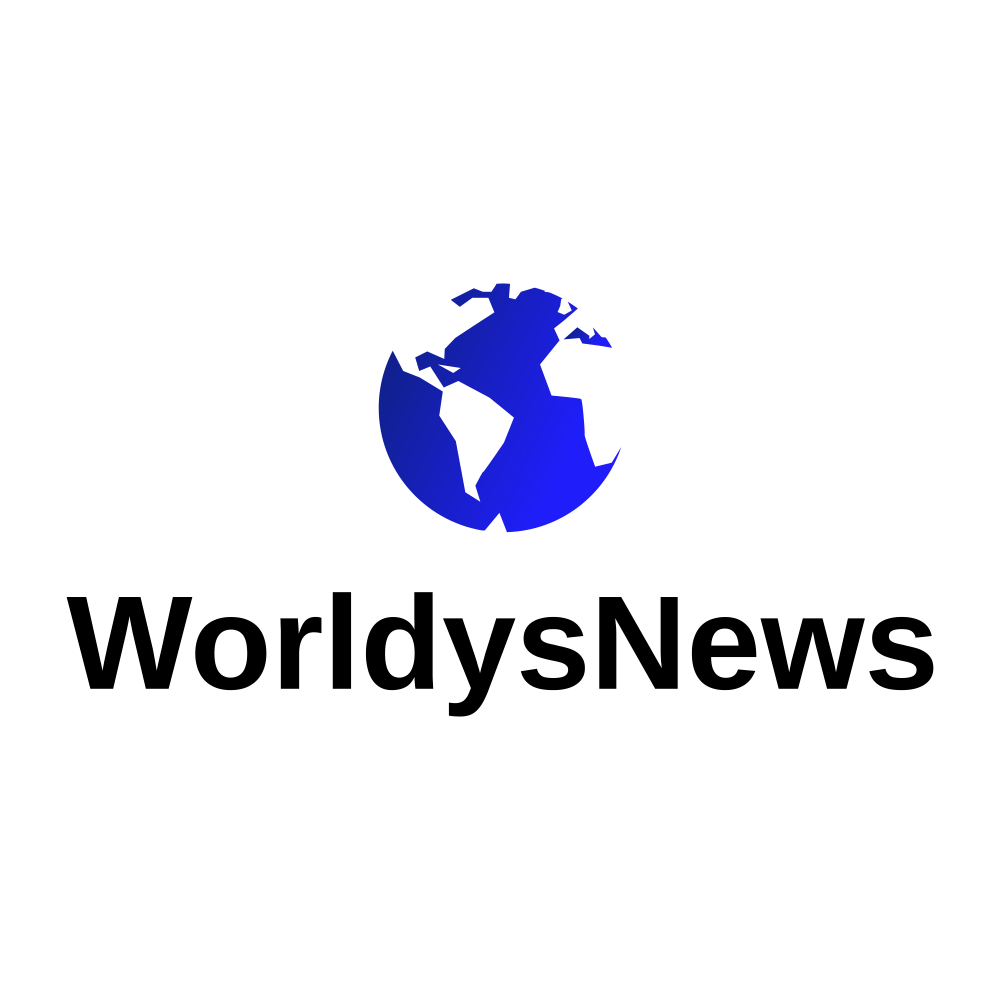


:quality(85)/cloudfront-us-east-1.images.arcpublishing.com/infobae/4QHUBJZ4CNFRHCYHCMNR7B4Y5A.jpg?w=150&resize=150,150&ssl=1)


